Laptop Black Screen - Ultimate Troubleshooting Guide to Fix and Prevent Display Issues
Have you ever opened your laptop only to be greeted by a frustrating black screen that refuses to show anything? You're not alone—laptop black screen issues affect millions of users worldwide, often striking at the worst possible moments. This comprehensive guide will walk you through proven solutions to diagnose and fix laptop black screen problems, plus introduce you to innovative ways to turn black screens into productivity tools. Drawing from extensive troubleshooting experience across various laptop brands and Windows versions, we've compiled the most effective methods to get your display working again. Let's transform this technical nightmare into a manageable solution!
Understanding Laptop Black Screen Issues
Laptop black screen problems can be particularly tricky because they involve both hardware and software components working in harmony. Unlike desktop computers, laptops have integrated displays, battery power considerations, and unique thermal management systems that can all contribute to display failures.
The frustration intensifies when you can hear your laptop running—fans spinning, hard drive clicking, or LED indicators glowing—but the screen remains stubbornly dark. This scenario often indicates that your laptop is functioning internally, but something is preventing the display from working properly.
Primary Causes of Laptop Black Screen Problems
Before diving into solutions, understanding the root causes helps you choose the most effective troubleshooting approach:
- Power management conflicts: Laptop sleep/hibernate modes can sometimes fail to wake the display properly
- Graphics driver corruption: Outdated or incompatible display drivers frequently cause black screen issues
- Hardware connection problems: Loose internal display cables or failing LCD panels
- Battery and power adapter issues: Insufficient power delivery affecting display functionality
- Overheating protection: Thermal shutdowns that disable the display to prevent damage
- Windows Update complications: System updates that conflict with existing display configurations
Immediate Quick Fixes for Laptop Black Screen
When facing a laptop black screen, start with these simple yet effective solutions that resolve the majority of display issues without technical expertise.
1. Force Wake Your Laptop Display
Sometimes your laptop screen is simply "stuck" in sleep mode. Try these wake-up techniques in sequence:
- Press any key and move the mouse/trackpad
- Press the power button briefly (don't hold it down)
- Try the function key combination: Press Fn + F4, Fn + F5, or Fn + F8 (varies by manufacturer)
- Use Windows key shortcuts: Press Windows + P to cycle through display modes
Many users overlook the function key combinations, but they're often the fastest solution for laptop display issues. Each manufacturer uses different function keys, so check your laptop's manual or try the most common combinations.
2. Perform a Hard Reset
A hard reset clears temporary power states that might be causing display problems:
- Shut down your laptop completely
- Remove the battery (if removable) and unplug the power adapter
- Hold the power button for 30 seconds to discharge residual power
- Reconnect everything and power on normally
For laptops with non-removable batteries, simply holding the power button for 10-15 seconds while plugged in often achieves similar results.
3. Check External Display Connection
Test whether the issue is with your laptop's internal display or the graphics system entirely:
- Connect an external monitor via HDMI, VGA, or USB-C
- Press Windows + P and select "Duplicate" or "Extend"
- Try function keys like Fn + F4 to toggle between displays
If the external monitor works, your laptop's LCD panel or internal display cable might need professional attention.
Advanced Laptop Black Screen Solutions
When quick fixes don't resolve your laptop black screen issue, these comprehensive solutions address deeper system problems.
Boot into Safe Mode for Laptop Troubleshooting
Safe Mode is crucial for laptop black screen troubleshooting because it loads minimal drivers and bypasses many software conflicts:
For Windows 10/11 laptops:
- Force shutdown your laptop by holding the power button
- Power on and immediately force shutdown again (repeat 3 times)
- On the fourth startup, Windows will automatically enter Recovery Environment
- Navigate to Troubleshoot > Advanced options > Startup Settings > Restart
- Select Safe Mode from the menu
Alternative method using installation media: If the above doesn't work, create a Windows installation USB on another computer and boot from it to access recovery options.
Update or Rollback Graphics Drivers
Graphics driver issues are among the most common causes of laptop black screen problems, especially after Windows updates:
In Safe Mode:
- Right-click Start menu and select Device Manager
- Expand "Display adapters"
- Right-click your graphics card and choose Properties
- Go to Driver tab and select either:
- Update Driver (if you suspect outdated drivers)
- Roll Back Driver (if problems started after a recent update)
- Uninstall Device (to force Windows to reinstall default drivers)
Pro tip: Download the latest drivers from your laptop manufacturer's website (Dell, HP, Lenovo, etc.) rather than generic drivers from graphics card manufacturers. Laptop-specific drivers often include important optimizations and compatibility fixes.
Disable Fast Startup on Laptops
Windows Fast Startup can cause persistent black screen issues on laptops, particularly those with hybrid sleep modes:
- Open Control Panel > Power Options
- Click "Choose what the power buttons do"
- Click "Change settings that are currently unavailable"
- Uncheck "Turn on fast startup (recommended)"
- Save changes and restart
This solution is particularly effective for laptops that experience black screens after waking from sleep or hibernation.
Leveraging BlackScreen Tool for Laptop Productivity
While fixing laptop black screen issues is essential, there are actually productive uses for intentional black screens on your laptop. BlackScreen transforms the concept of a black screen from a problem into a powerful productivity tool.
Benefits of Intentional Black Screens on Laptops
Unlike problematic black screen errors, the BlackScreen tool offers several laptop-specific advantages:
- Battery Life Extension: Pure black screens consume significantly less power on laptop displays, especially OLED panels
- Presentation Enhancement: Create professional presentation breaks and focus audience attention
- Eye Strain Reduction: Provide visual rest during long laptop work sessions
- Screen Burn-in Prevention: Protect expensive laptop OLED displays from permanent image retention
- Distraction Elimination: Create a focused work environment by removing visual clutter
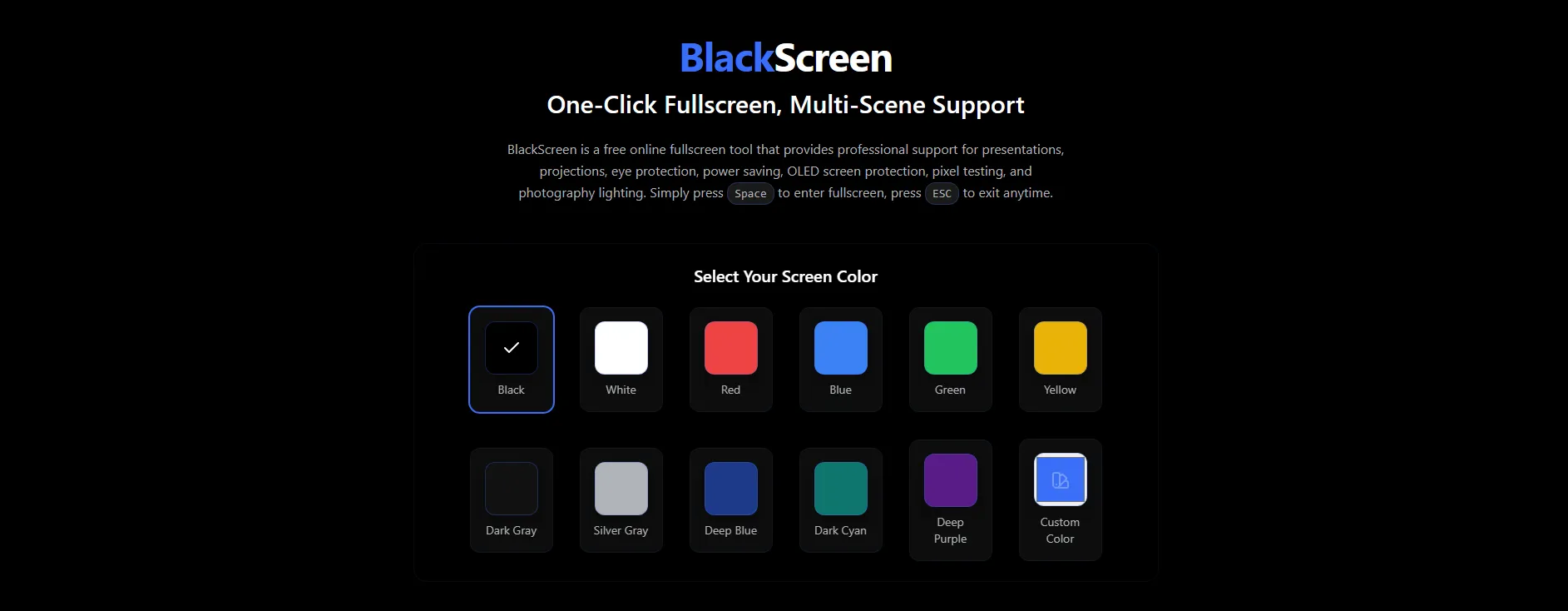
Advanced BlackScreen Features for Laptops
The BlackScreen Cool Themes collection offers laptop users more than just black screens:
Visual Themes Perfect for Laptops:
- Aurora: Gentle, battery-efficient animated backgrounds
- Deep Ocean: Calming blue gradients ideal for eye rest
- Starfield: Subtle moving patterns that don't strain laptop batteries
- Nebula: Colorful space-inspired visuals for creative work
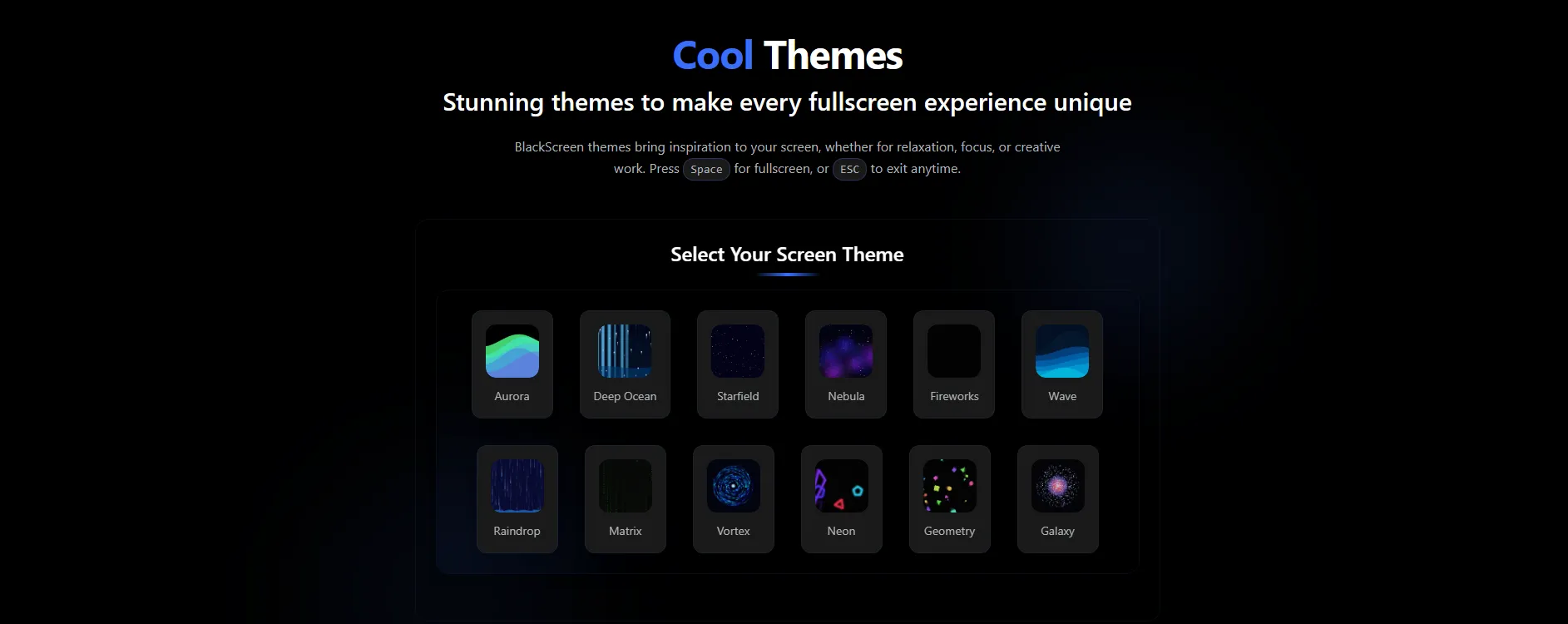
Laptop-Optimized Clock Themes: The BlackScreen Clock Themes provide functional time displays while maintaining the benefits of dark screens:
- Digital Clock: Clean time display with minimal power consumption
- Binary Clock: Unique binary time representation for tech enthusiasts
- Analog Clock: Traditional clock face optimized for laptop screens
- Wave Clock: Animated time display that's easy on laptop batteries
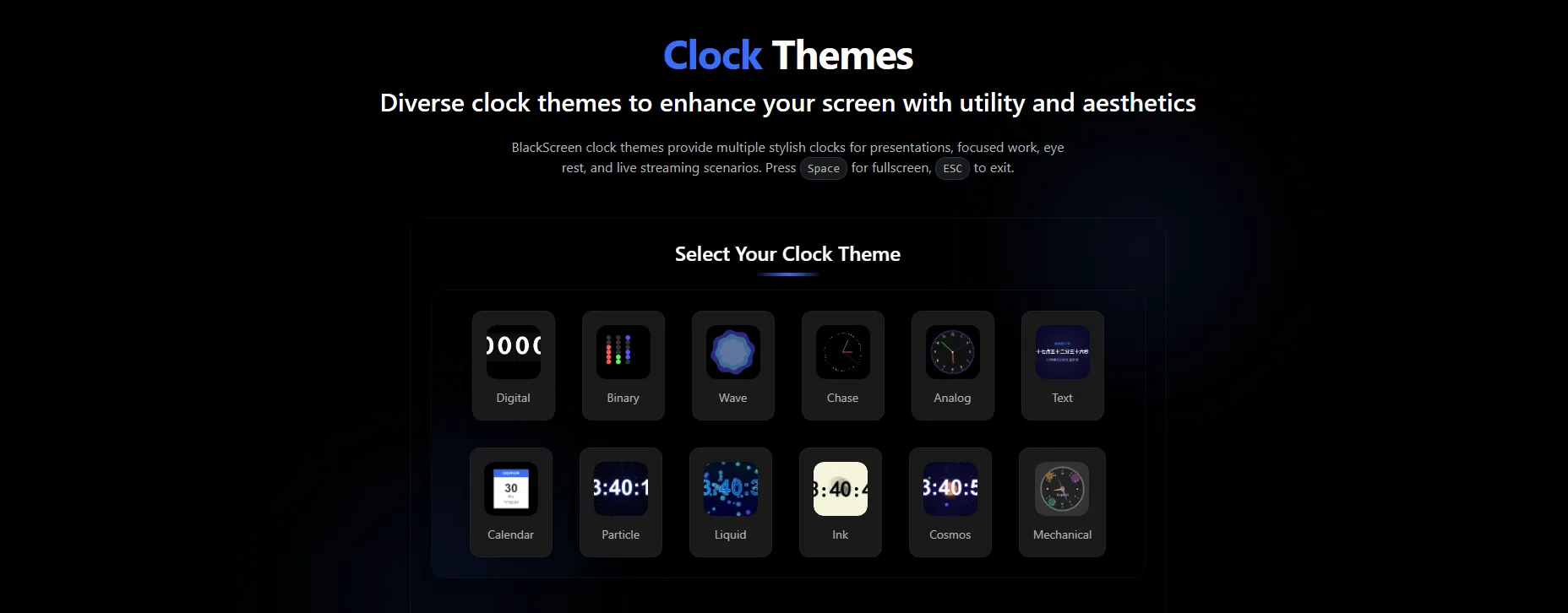
Preventing Future Laptop Black Screen Issues
Prevention is always better than troubleshooting. These proactive measures significantly reduce the likelihood of laptop black screen problems:
Regular Laptop Maintenance
Driver Management:
- Update graphics drivers monthly from your laptop manufacturer's website
- Create system restore points before installing driver updates
- Monitor Windows Update quality and delay problematic updates when possible
Power Management Optimization:
- Adjust sleep settings to prevent display wake issues
- Calibrate your laptop battery every few months
- Use manufacturer power management software when available
Thermal Management:
- Clean laptop vents and fans every 3-6 months
- Use laptop cooling pads during intensive tasks
- Monitor CPU and GPU temperatures using built-in diagnostics
Creating a Laptop Recovery Strategy
Prepare for potential future black screen issues:
- Create a Windows recovery USB drive while your laptop is working
- Document your laptop's specifications including exact model numbers
- Bookmark manufacturer support pages and driver download links
- Keep a secondary device available for troubleshooting research
- Maintain regular backups of important data
When to Seek Professional Laptop Repair
Some laptop black screen issues require professional diagnosis and repair:
Hardware-Related Problems:
- LCD panel failure: Visible cracks, dead pixels, or complete display failure
- Motherboard issues: No power, unusual sounds, or burning smells
- Graphics chip problems: Artifacts, distorted images, or complete graphics failure
- Internal cable damage: Intermittent display issues that worsen over time
Warranty Considerations: If your laptop is still under warranty, contact the manufacturer before attempting advanced troubleshooting. DIY repairs can void warranties and potentially cause additional damage.
Conclusion
Laptop black screen issues can be incredibly frustrating, but with the systematic troubleshooting approach outlined in this guide, you can resolve most display problems efficiently. From simple wake-up techniques to advanced driver management, these solutions address the full spectrum of laptop black screen causes.
Moreover, tools like BlackScreen demonstrate that black screens can actually enhance your laptop experience when used intentionally for presentations, battery conservation, and eye protection.
Have you discovered other effective solutions for laptop black screen issues, or found creative ways to use intentional black screens for productivity? Bookmark this comprehensive guide for future reference—laptop display problems have a way of appearing at the most inconvenient times. Remember, what initially seems like a technical disaster can often become an opportunity to optimize your laptop's performance and discover new productivity tools!
Explore more everyday hacks about BlackScreen