Black Screen for Windows-Ultimate Guide to Fix and Utilize Black Screens
Have you ever experienced that heart-stopping moment when your Windows computer boots up to nothing but a black screen? It's a frustrating experience that leaves you wondering if your data is lost forever. Don't worry—this comprehensive guide will walk you through proven solutions to fix Windows black screen issues and introduce you to BlackScreen, an innovative tool that transforms this common problem into a productive feature. Based on extensive testing across multiple Windows versions, we've compiled the most effective fixes and creative uses for black screens. Let's turn this headache into an opportunity!
Understanding Windows Black Screen Issues
A black screen on Windows can occur for various reasons, ranging from simple software glitches to more complex hardware failures. Before attempting any fixes, it's important to understand what might be causing your specific issue.
Common Causes of Black Screen Problems
- Graphics driver issues: Outdated, corrupted, or incompatible display drivers
- Windows Update complications: Failed or incomplete system updates
- Hardware connection problems: Loose cables or monitor connection issues
- Software conflicts: Incompatible applications or background processes
- Power management settings: Incorrect sleep or hibernation configurations
Quick Fixes for Windows Black Screen
Let's start with some simple troubleshooting steps that can resolve many black screen issues without advanced technical knowledge.
1. Check Your Connections
Sometimes the simplest explanation is the correct one. Before trying complex solutions:
- Ensure your monitor is powered on and connected properly
- Try a different video port (HDMI, DisplayPort, VGA)
- Test with another monitor if available
- Check for loose internal connections if you're comfortable opening your PC
2. Wake Up Your Display
Your screen might simply be in sleep mode or have incorrect display settings:
- Press the Windows key + P to cycle through display options
- Try Ctrl + Alt + Delete to access the task manager
- Press Windows key + Ctrl + Shift + B to restart the graphics driver
3. Boot into Safe Mode
Safe Mode is your best friend when troubleshooting Windows black screen issues:
- Restart your computer and press F8 repeatedly before Windows starts (older versions)
- For Windows 10/11, hold Shift while clicking Restart, then navigate to Troubleshoot > Advanced options > Startup Settings > Restart
- Select Safe Mode from the menu
Advanced Solutions for Persistent Black Screen Issues
If the quick fixes didn't resolve your black screen problem, it's time to try more comprehensive solutions.
Updating or Rolling Back Graphics Drivers
Graphics driver issues are among the most common causes of black screen problems:
- In Safe Mode, open Device Manager (right-click Start menu)
- Expand Display adapters
- Right-click your graphics card and select Update driver or Uninstall device
- If updating, choose Search automatically for updated driver software
- If uninstalling, restart your computer afterward to reinstall the default driver
Disabling Fast Startup
Windows Fast Startup can sometimes cause black screen issues:
- Open Control Panel > Power Options
- Click Choose what the power buttons do
- Click Change settings that are currently unavailable
- Uncheck Turn on fast startup
- Click Save changes
Performing System Restore
If your black screen appeared after a software installation or update:
- Boot into Safe Mode
- Type System Restore in the search box
- Select Create a restore point and then click System Restore
- Follow the wizard to restore to a point before the problem occurred
Leveraging BlackScreen Tool for Windows
While fixing black screen issues is important, there are actually productive uses for a black screen on your Windows computer. BlackScreen is a free online tool that provides intentional black screen functionality with additional features.
Benefits of Using BlackScreen Tool
Unlike an unwanted black screen error, BlackScreen offers several advantages:
- One-Click Fullscreen: Press spacebar to instantly enter fullscreen mode, perfect for presentations and focused work
- Eye Protection: Reduce blue light exposure during breaks to prevent eye strain
- OLED Screen Protection: Pure black backgrounds can prevent burn-in on OLED displays
- Battery Conservation: Dark screens consume significantly less power, extending laptop battery life
- Meditation Timer: Built-in timer functionality for focused work sessions or meditation
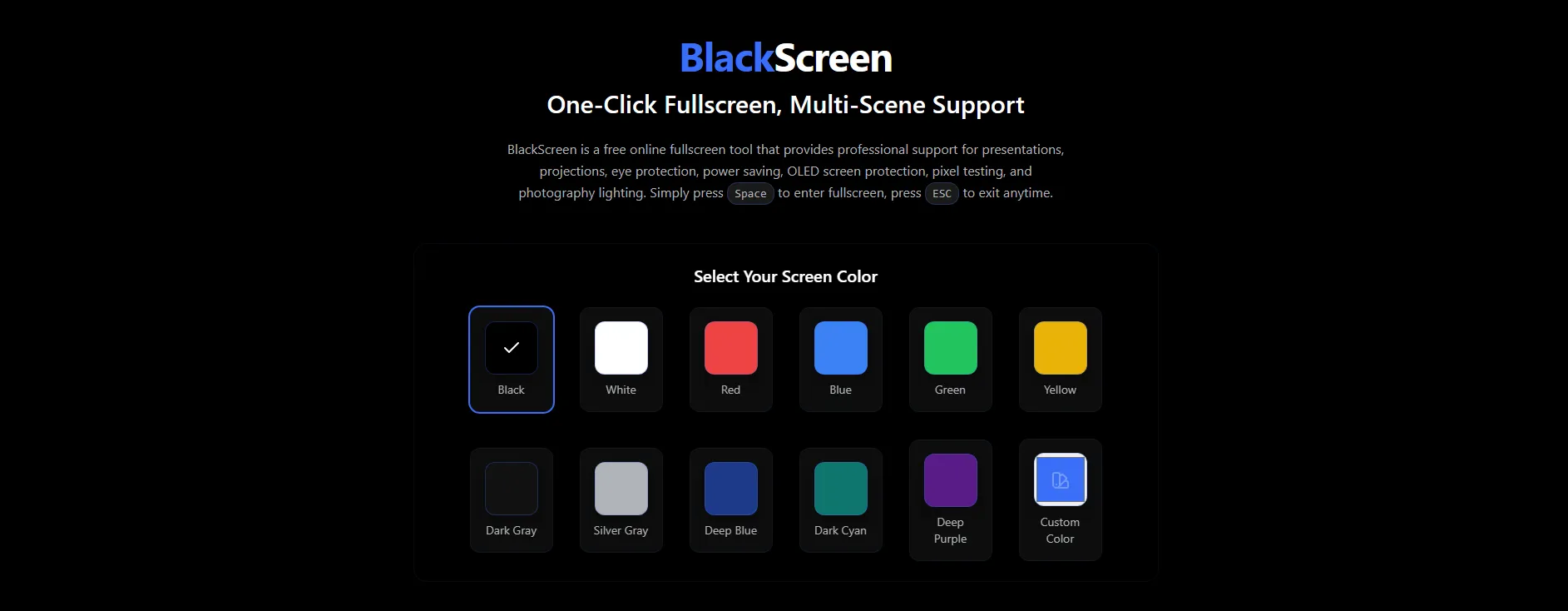
Creative Uses for Black Screen on Windows
With the BlackScreen, you can transform a black screen from a problem into a productivity asset:
Presentation Enhancement
Professional presenters often use black screens strategically:
- Create dramatic pauses between slides
- Focus audience attention on spoken content
- Eliminate distractions during Q&A sessions
Photography and Design Aid
Creative professionals can use black screens as tools:
- Use as a neutral background for product photography
- Test color accuracy and screen calibration
- Create controlled lighting environments
Digital Wellbeing Tool
Incorporate black screens into your digital wellness routine:
- Schedule regular screen breaks using the timer function
- Create a distraction-free environment for deep work
- Use as a visual cue for meditation or mindfulness practice
Exploring BlackScreen's Advanced Features
Beyond basic black screens, theBlackScreen Cool Themes offers additional features that enhance its functionality:
Cool Visual Themes
BlackScreen isn't limited to just black—it offers various visual themes:
- Aurora: Northern lights-inspired animation
- Deep Ocean: Underwater-inspired blue gradients
- Starfield: Moving star pattern on dark background
- Nebula: Colorful space-inspired visuals
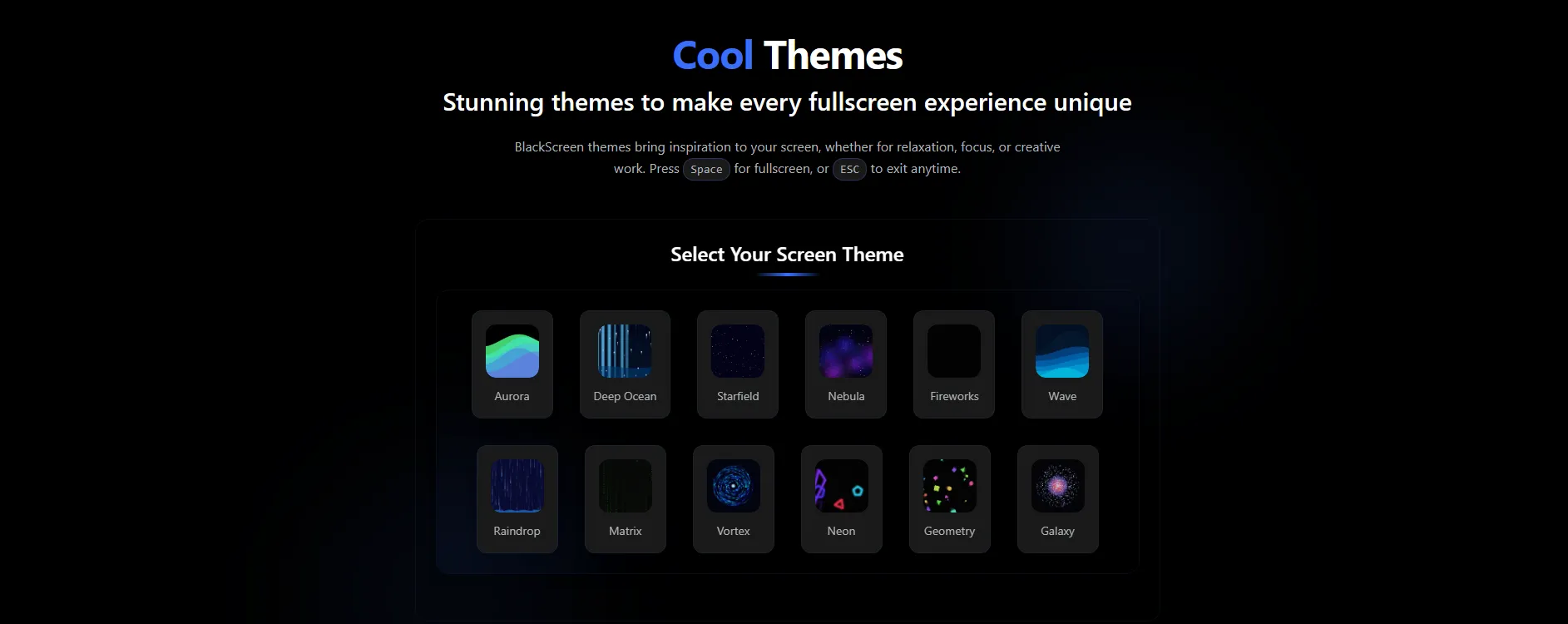
Clock Themes for Productivity
The BlackScreen Clock Themes combines black screens with functional time displays:
- Digital Clock: Clean, minimalist time display
- Binary Clock: Unique binary representation of time
- Analog Clock: Traditional clock face on black background
- Wave Clock: Animated wave pattern that represents passing time
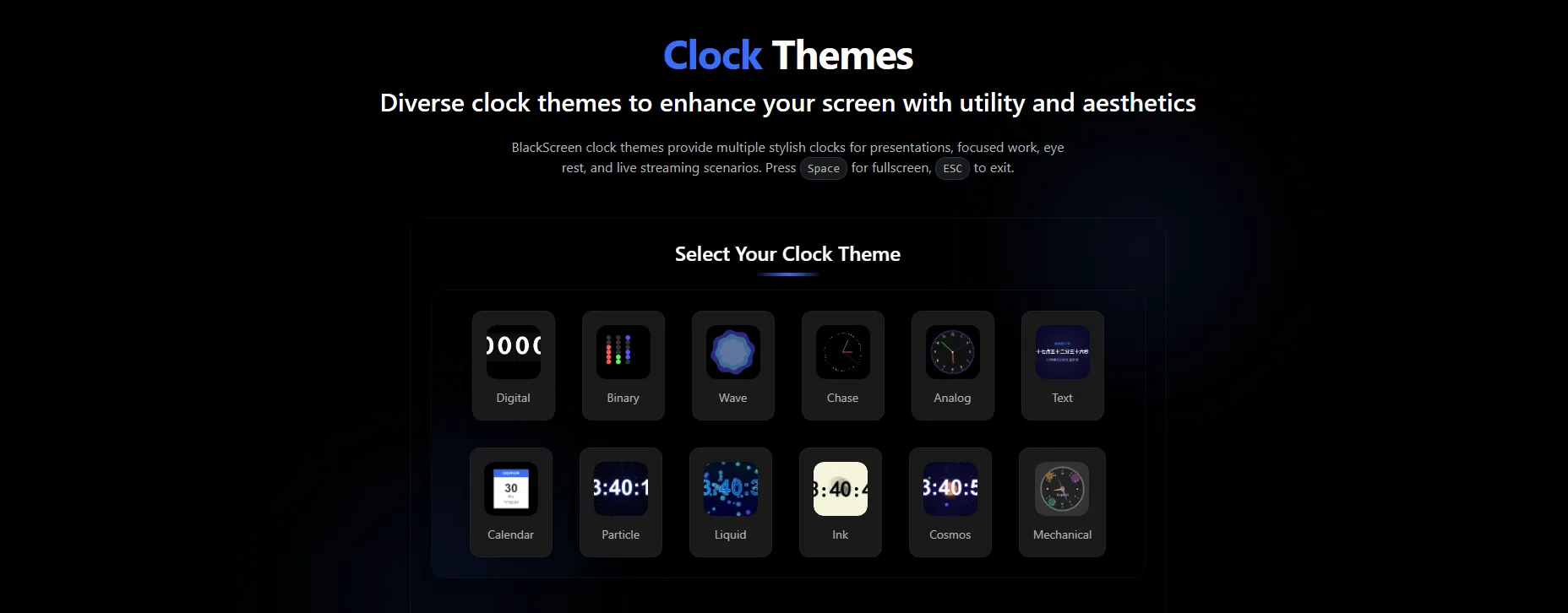
Preventing Future Windows Black Screen Issues
While knowing how to fix black screen problems is valuable, preventing them is even better:
Regular Maintenance Practices
- Keep drivers updated: Use Windows Update or manufacturer tools to maintain current drivers
- Install updates strategically: Schedule updates during downtime and create restore points before major updates
- Monitor system temperature: Overheating can cause display issues—ensure proper ventilation
- Use reliable power sources: Power fluctuations can damage hardware—consider a UPS for desktop systems
Creating a Recovery Plan
Prepare for potential future issues:
- Create a bootable Windows recovery drive
- Back up important data regularly
- Document your hardware specifications and driver versions
- Keep a secondary device available for troubleshooting research
When to Seek Professional Help
Some black screen issues require professional assistance:
- Hardware failures: If you suspect GPU failure, motherboard issues, or other hardware problems
- Persistent boot failures: When you cannot access Safe Mode or recovery options
- Data recovery needs: If you need to retrieve data from a system that won't boot
- Enterprise environments: When dealing with managed IT systems or sensitive business data
Conclusion
Windows black screen issues can be frustrating, but with the systematic approach outlined in this guide, you can resolve most problems quickly. Moreover, tools like BlackScreen demonstrate that black screens can actually be beneficial when used intentionally for presentations, eye protection, or screen preservation.
Have you discovered other creative uses for black screens or alternative solutions for Windows display issues? Consider bookmarking this guide for future reference—you never know when you or a friend might face the dreaded black screen. And remember, sometimes what appears to be a technical problem can become a useful feature with the right perspective and tools!
Explore more everyday hacks about BlackScreen