Black Screen Website Guide - Best Practices for Daily Use and Eye Protection Mode
Do you often find yourself struggling with eye strain after long hours at your computer, a cluttered desktop during presentations, or the risk of screen burn-in on OLED displays? No worries—these issues can be easily solved with a simple black screen website.
This guide walks you through practical tips and best practices for using black screen tools effectively, covering use cases like eye protection, presentations, and screen testing. Using the BlackScreen brand website as our example, we’ll demonstrate how to solve these common problems with minimal effort.
Based on hands-on experience with over a hundred screen-related tools, we've created this professional and reliable guide to black screen usage. Let’s unlock the hidden power of the black screen!
Why Do You Need a Black Screen Website?
“Black screen” may sound simple—but its applications go far beyond what you'd expect.
Here are some practical scenarios you might have overlooked:
- 🧘♂ Enable eye protection mode to reduce blue light and ease eye fatigue
- 📽️ Enter full screen black mode before a presentation to hide desktop clutter
- 💡 Run screen tests to identify dead pixels or brightness issues
- 🛌 Use your computer with the lights off at night without harsh glare
- 🖥 Prevent OLED burn-in with a static screen saver-style black screen
These are exactly the kinds of problems that black screen websites are designed to solve.
BlackScreen: One of the Most Trusted Black Screen Websites
Among many similar tools, BlackScreen stands out as a clean, efficient, ad-free solution.
It offers the following core features:
Eye Protection Mode: Instantly switch to a full black interface, perfect for late-night use Presentation Mode: Includes full screen, hidden cursor, and accidental-touch prevention Screen Test: Offers solid color screens, dead pixel checks, and brightness analysis Custom Colors: Choose from low-stimulation tones like deep red or dark blue, or use fun dynamic backgrounds
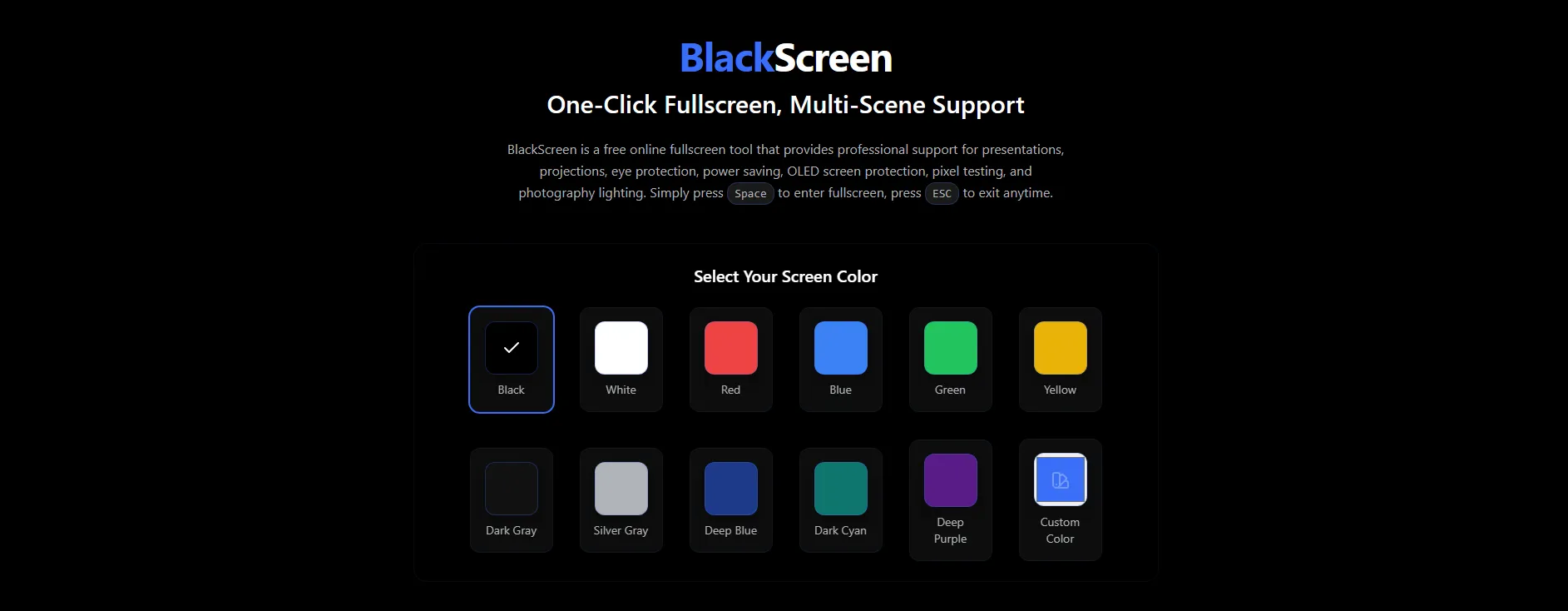
How to Use a Black Screen Website: 3-Step Quick Start
No plugins, no installation—everything works online.
Here’s the standard process for using BlackScreen:
- Go to: blacksscreen.com
- Click your desired mode (e.g., “Full Screen Black” or “Eye Protection Timer”)
- Press
Escto exit full screen / use on-screen buttons to switch features or colors
For an even smoother experience, try these shortcuts:
F11: Browser full screen (great with black screen)Ctrl + Shift + H: Quickly hide other browser tabsCmd/Ctrl + D: Bookmark BlackScreen for easy access
Use Case Deep Dive
1. Eye Strain Relief with “Eye Protection Mode”
The average person spends over 7 hours daily in front of screens. Using a full black screen can significantly reduce visual fatigue.
We recommend a 30:5 work-to-rest ratio. BlackScreen’s built-in Eye Protection Timer helps track how long you’ve been in this mode.
2. Hide Your Desktop During Presentations
Accidentally revealing private files during a presentation can be awkward. BlackScreen’s Presentation Mode provides:
- Automatic full screen black screen
- Cursor hides after 3 seconds of inactivity
- One-click switch to a bright signal screen
3. OLED Screen Protection: Prevent Burn-in with Static Black
OLED screens are prone to burn-in from static images. You can run BlackScreen in your browser as a makeshift screen saver during standby.
For best results, rotate black screen pages every few hours or enable its dynamic background cycling feature (for advanced users).
Black Screen ≠ Useless — It’s a Smarter Digital Lifestyle
Many assume “black screen” means a broken display—but that couldn’t be further from the truth.
A well-designed black screen website is an essential digital utility. Whether it’s for eye care, clean presentations, screen testing, or visual minimalism, it offers professional-grade solutions in a simple form.
Tips to Maximize Your Black Screen Experience
- ✅ Set the black screen website as your browser homepage
- ✅ Use it with warm color display settings for better comfort
- ✅ Combine with timers to improve your work/rest rhythm
- ✅ Try deep red backgrounds instead of pure black—easier on the eyes at night
Final Thoughts: Ready to Switch to a Pro-Level Black Screen Setup?
Still manually dimming your screen to protect your eyes? Still scrambling to close windows before a presentation?
It’s time to try BlackScreen—your quiet, invisible screen assistant.
Have a unique use case for black screens? Found a creative way to use it? Share your tips in the comments or recommend it to friends who need a digital detox.
👉 Open BlackScreen now and begin your eye-friendly journey 📌 Save this guide for quick reference later 🔁 Share it with your friends—they might be struggling with screen fatigue too!
Explore more everyday hacks about BlackScreen